-
Posts
1555 -
Joined
-
Last visited
Content Type
Profiles
Forums
Gallery
Posts posted by builtright3
-
-
-
-
I found this video. Not sure if it is what you need.
https://www.facebook.com/watch/?v=1196258430403407 -
I'm having issues with railing walls and the way they effect other walls that they connect to. Does anyone understand these behaviors? In this case I want the post to be next to the existing wall but I want to connect or snap to it. I have to move them apart to make the siding come out right with color.
-
-
When I select an exterior wall and I change it to an interior wall, it seems like it still has some exterior wall properties. It adds the drywall on both sides but when I place a door in it, it places an exterior door instead of an interior door.
Does anyone know why it does this? -
21 minutes ago, JKEdmo said:
Joe, take a look at the material definition. It might be rotated.
Jim
That did it, Thank You!
-
-
2 hours ago, ComputerMaster86 said:
Thats intresting. I will have to exsperiment with that setting in relation to view and printing.
Thank You -
4 hours ago, JonathanK said:
I still think I'm "young people" (even though I just turned 40), and I agree 100% on this statement. I took drafting in high school and technical college, and we did 80% hand drawing.
I could nerd out on line weights all day long.
Happy 40th! -
Even though I use color in my drawings, I like to be able to print black and white and have everything looking sharp.
Most young people these days depend on color instead of line weights these days. I drew by hand when I started 44 years ago in high school, and I learned about line weights to separate wall lines from dimension lines and so on. It’s just something I can’t let go of.
-
 1
1
-
-
42 minutes ago, CharlesVolz said:
I'm missing something here. Why is printing in gray scale not ok? Are you printing to PDF?
If you print black and white on the printer the color grey does not show up.If you use black and set the transparency black will show up as grey.
-
-
14 minutes ago, BenPalmer said:
I use a solid black fill, set to 75% transparency and it prints grey very nicely on black and white prints and looks great on the screen as well....I used to use the patterns, but I found that added to the PDF file size and screen redraw time was effected with larger projects....haven't tested that in some time, so might be better now.
Ok, I did not know that you could do that with the black. I have been working with grey and it would not show on the black and white print. I like this much better than everything else I tried. It prints out beautifully and looks very clean.
Thank You! I couldnt figure it out becasue it was too easy
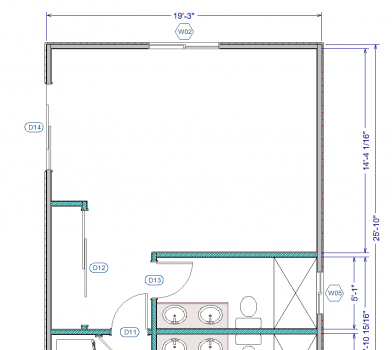
-
2 hours ago, joey_martin said:
Thank you Joey for your response.
I color my walls also but the problem is I need them to show up for black and white copy's.
You gave me an idea;
Im thinking to get the best of both worlds I can do the backround color with angle hatching so the hatching will show up in black and white print.
-
 1
1
-
-
57 minutes ago, SHCanada2 said:
potato potahto I think. For my plans I will sometimes need to add layers or layer sets that are one offs, and would be clutter for every plan. If I add a new layer I think will be useful, I will add it back to the template, same with default sets. And to be honest sometimes I am lazy working with current plans where I will draw dimensions using one set and then decide they are to big or small, and then I just change the text height, which means the dim set is no longer what it was intended to be. If I used my latest plan as the next template, I would either have to revert that or live with the inconsistency, which may bite me later.
I try and keep notes for stuff I want to update on my template.
But my template also has 4 walls on the main floor, and a basement, and two terrain regions, and .... stuff that I want to be there for the next plan. IF you use the current plan which may for instance have to have had 6 terrain regions, then you would have to delete them for a flat lot plan, or set them all to the same elevation.
Its work either way
Yes, you’re right. I don’t think that there will ever be a perfect science to it. -
2 hours ago, Chrisb222 said:
Hi Joe, using a static template really never worked for me so here's what I do. And this may not seem right to some, but I change up my plan defaults, saved plan views, object information panels, schedules, cameras, etc all the time. Something changes on almost every job, or multiple things, during the development of that job. My plan and layout are always evolving. I created a new SPV on my current job that I'll use going forward on every new job, and I added some macros to my window Custom Object Fields. So that means if I had a one-source static template, it would now be out of date. Because of this, I always use the last plan as my source file for the next plan. Sure I can update that static template but it seems like going backwards to me.
To start a job, usually I will open the last plan and pull out and delete things that are unique to the old plan, scoot common things like kitchen and bath objects off to the side, then use Edit Area (All Floors) to select and delete the entire structure. Next I update my defaults to suit the new design (window style/color, wall type, etc) and start drawing in the same 0,0 area as the last plan. Layout is similar in that I open the previous job's template and roll.
Thank you!
This is confirming axacty what I was thinking. Why have a saved template at all? If anything you can use the last job that best fits what you are trying to do and prepare it just as you are suggesting.
However, I do understand the concept of the template and will probably try to keep a template up to date using the same process, but will not call it a template I call it "NEW PROJECT". Deleting all floors seams to be the safest way to prepare for the next job.
I will typically block my kitchen and bathroom designs and add them to the libuary so I can just pick one that best fits my new plan and alter it. The libuary is my favorite tool, I put everything in it that I can for reuse.
This would be a good thread to keep going becasue there are so many differents ways you can build your tempates, boiler plates, new project... Whatever you wan to call it. -
Thank You guy's
-
1 minute ago, DBCooper said:
I like to use the "save as template" tool. Here is a tech article that might help:
I did check out the tech file. I was confused by some of it. I dont always do well with written instruction but I always try. One on one help or video's are much easier for me. -
Thanks guys for the insight.
I also just changed my signature to read x17 instead of x16 -
Hello my freinds,
I spent that last 3 days building my layout and plan template off of one of my current jobs.
I cant find any instruction that gives me enough inforamiton to prepare the the current job for a new clean template. Im concerned that I will delete too much and I dont what to messup what I have built. Can anyone help me with this or point me to a video or somthing that will help me though the process?Any help would be appreciated.
-
I just used angle hatching for now. Seems to work fine at 1" or 3/4 when I print black and white.
-
Wall Types
I was trying to come up with a wall type for my new walls that will show when I print in black and white.
I thought maybe dots would work but when I print, it doesn’t show the dots.I don’t like solid black walls. I prefer gray but it doesnt show up when print in black and white. I have to print in color or grey scale
Any Ideas, Anyone?
-
On 10/30/2025 at 9:36 AM, JacobCarter said:
Hello!
They are indeed different files. The system allows for files to have the same name, so we do not prevent it. That said, our intended design is that auto generated names will be unique, and we expect to be warning users before a duplicate name is created. That said, it is easy to move a file from one project/folder to another resulting in two files with the same name.If you notice anything that is not following this intended design let us know so we can fix it!

Thank you for the response. Just to understand it helps me. I look forward to continued improvements of the Project Manager. I like it and I think it will be a useful tool.











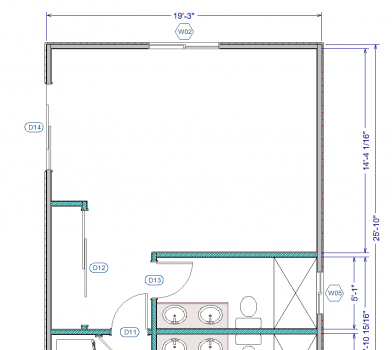




Railing wall to exterior wall
in General Q & A
Posted
Changed the default and it worked great. Thank You Sir!