

Kduke11
-
Posts
110 -
Joined
-
Last visited
Content Type
Profiles
Forums
Gallery
Posts posted by Kduke11
-
-
I think I have that set I'll double check. Thanks.
-
desktop or laptop? never mind I see your signature. LOL
-
I use Display Link to plug my laptop into and use 2 other monitors. Only does this in X9, X8 I have no issues.
-
So this is just a laptop thing then? My boss shows 2GB on his desktop and my home PC shows 4GB.
-
Anyone having jittering issues with the cross hair in X9??
-
Just got a new Asus ROG laptop with GTX 1050Ti 4GB DDR5 and in Chief all it shows in the Render Video Card Status is 1GB. How do I change it to use the full 4GB??
-
-
-
This is a mess. The wall reverse layer is whats changing the pocket door "swing direction" . Not seeing any Bran door info in the door DBX for pocket doors.
-
Did you follow this: It is important to note that when rotating the Plan View, that all of the text on the plan may need to be reoriented. This can be done by modifying the text defaults for the plan.
To modify text defaultsBy default, all Text, Label, and Rich Text objects are set to rotate with the plan view, meaning if you rotate the plan view 45°, all text and labels will be angled 45° to match the new plan view. These different text objects pull defaults from a few different areas, so it's important to know what to modify depending on what text you want rotated with the plan and what you want level on the page.
Start by selecting Edit> Default Settings
 , click the arrow to expand the Text, Callouts and Markers section.
, click the arrow to expand the Text, Callouts and Markers section.For standard Text and Labels:
- Select Text Styles and press Edit.
- Select the Text Style you want to modify and press Edit.
Note: In the Saved Text Styles dialog, there are a number of Text Styles that you may want to modify. With exception to Default Label Style and Room Label Style, the various text styles are used in different Annotation Sets, so it is important to note what text styles are modified if you decide to change annotation sets later.
Primarily 1/4" Text Style, Default Text Style, and Room Label Style will likely need to be modified.
Default Label Style controls other object labels, such as doors and windows, and should likely be left alone.
- Uncheck Rotate with Plan and press OK.
When I rotate the Layout my room labels rotate, now that they are unchecked, (a%@ backwards I think) but now the text is sitting on top of each other.
- Select Text Styles and press Edit.
-
Anyone else notice this.... With an update or something the pocket doors have a "left" and "right" swing to them. Pocket doors should not have a swing. In the DBX the swing angle is grayed out but it gives a different callout and shows left or right in the schedule.
-
Seems like rotating the layout works but the room labels do not rotate. Is there any way to get those to rotate automatically. I have everything checked to auto rotate.
-
You might consider learning how to use ref sets and how you can control what layers are on and off for a particular ref set.
I was wondering that and have it look like our roof with dashed wall outlines below.
-
Toggling on the "Reference Floor Display" option should do this, no?
That displays every layer on the 1st and doesn't do the electrical correctly for the attic.
-
-
Why can't the 'delete' key serve as your hot key for delete?
LOL Too far away on the keyboard. keep one hand on mouse and other on keyboard. Just faster using "E" to delete/erase.
-
Now that I'm working with CA every day I'm seeing what makes things quicker. Coming from AutoCAD I'd like to be able to select an object in CA and hit "E" to Delete it with out have to have other menu bars come up. Can I assign the Delete to a short key?
-
If you click and hold when placing the door, you can move the mouse around to various different door orientations. Let go of the mouse button when the door in in the orientation you want.
Thanks!!
-
That doesn't work unless you change it each time you open the view and in that case I can change it when I send it to layout. Thanks for the info.
-
You have to think of it as camera on a tripod. You rotate to the left so the screen moves to the right, letting you see more to the left that you're rotating towards. Seems backwards at first but once you get that it makes it easier to understand. We have the 3d wireless and love it.
-
There are no Defaults(that we can set) for Wall Elevation Callouts.
It would be nice if there was - maybe a "Suggestion" is called for.
Yes that would be very helpful. I'd also like to change the default scale size when sending views to the layout. I hope X9 addresses a lot of these issues.
-
Uncheck the "Automatic" boxes.
That is what I am trying to avoid is having to do that 20 times through a plan. I want to add a default to those boxes so I do not have to manually fill them in each time.
-
-
Beg CA, like the rest of use!!! Or type it in, each room.
Joe has a great macro to change inches to feet and inches, in the label method. Will not work on Rich Text Box.......
We signed up for his and I have some but very new to the Macro's in CA. have written LISP's for AutoCAD. I'm fine with it in the room Label. LOL

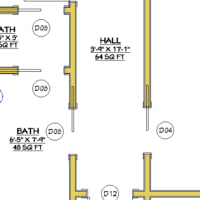


X9 Cross Hair
in General Q & A
Posted
Where is the setting in X9 did it get moved?